Adding a watermark (IPP driver)
Note: Watermark is supported on Windows only, it is not yet supported on macOS or Linux.
The watermark feature allows you to apply an overlay to printed pages to comply with either internal policy or external regulations.
Note: The watermark feature is not supported on Microsoft IPP Class Driver. It's only supported on HP IPP Class Driver which is typically installed on Windows 10 and Windows 11 Intel (before 24H2).
Adding a watermark (Direct Print v2.0)
Direct Print v2.0 comes with the following watermarks:
- USERNAME – This adds the logged-on user’s name as a watermark.
- CONFIDENTIAL
- COPY
- DRAFT
- ORIGINAL
- SAMPLE
- URGENT
To add or edit a watermark:
- Print documents as usual (e.g., File > Print from an application)
- Select the printer ( i.e. print queue) to send the print job to.
- Select Preferences.
- Select the Watermark tab. Add or edit a watermark and then click OK.
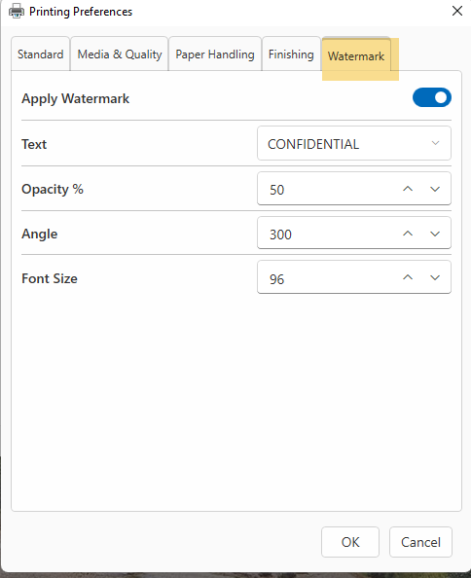
Adding a watermark (Direct Print v1.0)
Direct Print v1.0 comes with four stock watermarks:
- [username] – This adds the logged-on user’s name as a watermark.
- CONFIDENTIAL
- Draft
- SAMPLE
To add or edit a watermark:
- Print documents as usual (e.g., File > Print from an application)
- Select a direct printer to send the print job to.
- Select Preferences.
- Select the Watermark tab. Add or edit a watermark and then click OK.
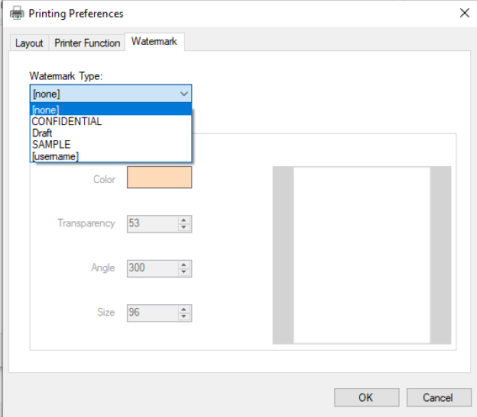
5. Click Print to submit the print job.