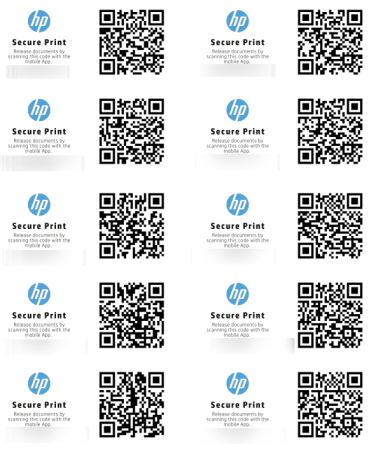Generating QR Labels
Mobile app release allows users to authenticate by scanning a QR code label attached to a secured printer.
To generate QR labels to attach to Secure Printers:
1. In the system, navigate to Secure > Secure Printers.
2. Select one or more secure devices that have been secure for Mobile Release for which to generate QR labels.
3. Click Generate QR.
4. Select your preferred Paper Size . The choices are A4 or Letter.
5. Click Download PDF to download a laser printer label template and then open or save the file.
Note: When printing labels, we recommend using Avery 8163 for Letter and Avery 3425 for A4. For best results, print with ‘Actual Size’.
6. Print the QR code labels.
7. Attach the QR code labels to the appropriate printers based on the network address shown on each label.
Note: You can generate QR labels for Secure Printers only.
Here's an example of the QR labels that Secure Print generates.