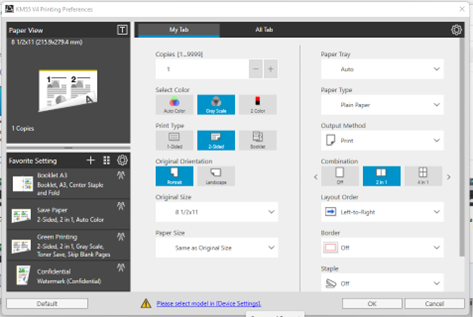Windows Type 4 Drivers Support
Secure Print Direct supports Type 4 print drivers, a newer class of printer drivers introduced in Windows Server 2012. These drivers enhance security, streamline installation, and boost overall performance. Support for type 4 print drivers ensures compatibility with the latest printer features and technologies.
The Print Scout installs the Driver Capture Tool, which is used to upload drivers as well as set up related finishing options to the cloud so they can be used for print queue deployment.
Supported Type 4-Drivers
HP has tested print drivers, primarily universal or generic ones, from the manufacturers listed below, and we anticipate that most other drivers from the same manufacturers should work if they follow the same Type 4 standards and specifications.
-
Canon
-
Konica Minolta
-
Lexmark
-
Ricoh
-
HP
-
Xerox
Note: HP cannot guarantee that all other drivers will work seamlessly and suggest performing your own testing to ensure compatibility and proper functionality for Type 4 drivers. If a driver doesn’t function as expected, we can work with you to adjust the implementation to support the driver.
HP Insights has with a variety device-specific drivers.
-
Canon Generic PCL6 V4
-
HP OfficeJet Pro 9020 series PCL-3
-
HP PageWide Color MFP 780-785 PCL6 (V4)
-
HP Smart Universal Print
-
Konica Minolta Universal V4 PCL
-
Lexmark Generic v4 XPS
-
Lexmark Universal v4 XL
-
(Ricoh) PCL6 V4 Driver for Universal Print
-
Xerox VersaLink C500 V4 PCL6
Note: Type 4 drivers are not supported for HP Secure Print . They are only supported for Direct Print.
Type 4 Driver Known Issues and Limitations
Print Scout Compatibility
Print Scout version 7.37 or later is needed to successfully upload or install Type 4 drivers. Older versions of Print Scout won’t install any print queues that are configured with a Type 4 driver and won’t show an error message to indicate the failure.
Retention of presets, shortcuts, and favorites are not supported for Canon, Ricoh, Lexmark, and Konica Minolta Type 4 Drivers.
Retention of presets, shortcuts, and favorites are not supported for Canon, Ricoh, Lexmark, and Konica Minolta Type 4 Drivers. These need to be manually recreated. However, with HP and Xerox print drivers, these presets, shortcuts, and favorites can be copied or transferred along with user preferences.
Xerox and Canon User Preferences UI
When a Canon or Xerox Type 4 driver is initially installed, it only includes the basic user interface. To install the custom user interface (such as the User Preferences UI), administrators must complete additional steps. For example, Xerox drivers require admin users to run a separate MSI installer to add the User Preferences UI after the driver is installed.
If a driver is uploaded or captured before completing these extra steps, only the basic UI will be captured, and you won’t have access to the custom options (e.g. User Preferences UI). To avoid this, ensure the custom UI is installed before capturing or uploading the driver. If you have already uploaded the driver before installing the custom UI, you'll need HP Support to help fix this issue.
KM Preferences UI shows ‘Please select model in [Device Settings]’ link.
When you open the KM Preferences UI, it shows ‘Please select model in [Device Settings]’ link as shown in the image below. Clicking this link will close the Printing Preferences window—it will need to be reopened manually.