How to switch locations
1. Launch the HP Secure Print desktop app.
- Windows: From the Start Menu, search for HP Secure Print desktop app. Selecting the app adds an icon in the task notification area (i.e. system tray area) located at the right end of your screen.
- macOS: In the menu bar (at the top of the screen), select the HP Secure Print desktop app icon.
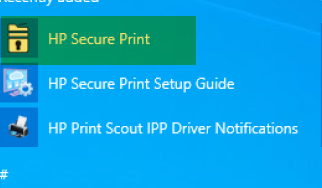
2. Click the Menu button and choose Configuration.

3. Under Switch Location, select your preferred location.
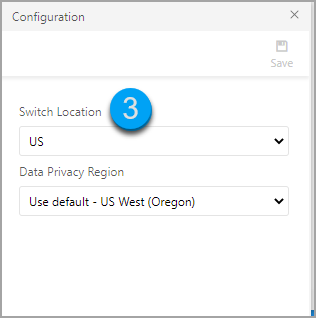
Related Topic: Location Switcher