Data Privacy and Document Storage
Overview
Since the General Data Protection Regulation (GPDR) came into full effect in 2018, several countries and organizations have adopted or are considering adopting comparable data protection laws. Failing to meet compliance requirements is costly and may potentially damage an organization’s reputation. Organizations must also deal with a growing number of data breaches. It is more important than ever to take all necessary precautions to protect your personal data.
The Data Privacy and Regional Document Storage helps your organization comply with data protection laws regulating the collection and storage of users’ personal data. It includes two aspects of data protection: Document Storage and Data Privacy.
Document Storage
- Choose the default region where print jobs are stored at rest
- Provide end-users the option to switch regions (useful for employees who frequently travel across regions)
Note: Document Storage applies to Secure Printjobs only; it does not apply to Direct Print jobs.
Data Privacy
Decide what personal identifying information (PII) is collected by HP. For example, print user information (name, email address) can be hidden or not collected at all.
About Regions
Data Privacy and Document Storage use the concept of a “region” to control the storage of documents as well as information collection. A region is a logical definition that maps to a geographic location. It restricts document storage to the selected region. In addition, each region comes with pre-defined information collection setting (determining which print user information is collected, hidden, or not collected). Information Collection settings can be customized if the default settings are not suitable.
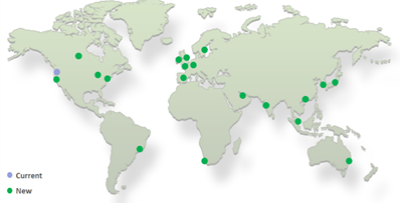
Available Regions
The following table lists the available regions in the web console (Account Settings > Data Privacy tab).
| Region Code | Region Name |
|---|---|
| AF-S-1 | Africa (Cape Town) |
| AP-E-1 | Asia Pacific (Hong Kong) |
| AP-NE-1 | Asia Pacific (Tokyo) |
| AP-NE-2 | Asia Pacific (Seoul) |
| AP-NE-3 | Asia Pacific (Osaka) |
| AP-S-1 | Asia Pacific (Mumbai) |
| AP-SE-1 | Asia Pacific (Singapore) |
| AP-SE-2 | Asia Pacific (Sydney) |
| CA-C-1 | Canada (Central) |
| EU-C-1 | Europe (Frankfurt) |
| EU-C-2 | Europe (Zurich) |
| EU-N-1 | Europe (Stockholm) |
| EU-S-1 | Europe (Milan) |
| EU-W-1 | Europe (Ireland) |
| EU-W-2 | Europe (London) |
| EU-W-3 | Europe (Paris) |
| ME-S-1 | Middle East (Bahrain) |
| SA-E-1 | South America (Sao Paulo) |
| US-E-1 | US East (N. Virginia) |
| US-E-2 | US East (Ohio) |
| US-W-1 | US West (N. California) |
| US-W-2 | US West (Oregon) |
Key Concepts
| Type of Region | Description |
|---|---|
| Default Region |
The Default Region is the region that’s set up in the web console (Account Settings > Data Privacy tab). This is the region that is used if a region has not been set at the Print Scout level either by an administrator or an end-user. Initially only the US East (N. Virginia ) region is offered for HP US customers and only the Europe (Frankfurt) region is offered for HP EU customers. These regions are set as the Default Region. You can choose to enable some of the other regions for your users, and you can also change the default region if required. Each region comes with pre-defined information collection setting (determining which print user information is collected, hidden, or not collected). Information Collection settings can be customized if the default settings are not suitable. Notes:
|
| Print Scout Data Privacy Region |
The Print Scout Data Privacy Region is the region that’s selected by an administrator from the Print Scout Configuration Tool. When the Print Scout is deployed on users’ workstations, this region becomes the default region. This is particularly useful for organizations that are geographically spread across multiple countries and with employees frequently traveling across regions. For example, an organization has its main office in the US and has branches in Europe and their Default Region is set to US East North Virginia. When they deploy Print Scouts in the Europe office, the administrator can override this to specify Europe (Frankfurt) using the Print Scout Configuration Tool. When a user prints in the US office, their documents are stored in the US East North Virginia region. Users from the Europe office will have their documents stored in the Frankfurt region. |
| User Specified Region | The region selected by the user from the HP Secure Print desktop app, or the region imported via the User Import tool (for sites with Chrome extension only). |
Anonymize print user information
You have the option to anonymize print user information when necessary to reduce the risk of exposing sensitive personal data. This feature is suitable for sites where associating print transactions with specific users is not required.
Each Data Privacy Region is associated with a default Collected Print Job Information setting found in the Account Settings > Data Privacy tab of the web console. This setting determines whether to collect, one way hash, or not collect print user information.
Hierarchy of Regions
Regardless of the client (e.g. Chrome extension, Print Scout, HP Secure Print desktop app) used, the following shows the order in which a region is chosen to store users' documents.
1. At the top of the hierarchy is the User Specified Region (which can be set in the HP Secure Print mobile app by the logged in user or imported by an admin).
2. Next is the Print Scout Default Region (which can be set in the Print Scout Config tool by an administrator).
3. At the bottom of the hierarchy is the Default Region set in the web console.
Basic Workflow
1. An administrator configures the Data Privacy region settings in the HP web console.
- Select a Default Region. This is the region that is used if a region has not been set at the Print Scout level either by an admin or an end-user.
- If you require multiple regions, enable additional regions to make available to users.
- Change the information collection setting of your selected regions as needed.
2. Deploy regions to users’ workstations by deploying Print Scout with desired regions already configured.
- The admin downloads a Print Scout package with a list of regions.
- The admin runs the Print Scout Configuration tool and sets the default data privacy region.
- The admin deploys the Print Scout package to users’ workstations.
Note: For sites using Chrome extension only, if the Default Region is not applicable for a user travelling to a different region, administrators can import a regionI in the Secure > Advanced screen).
3. Users continue to print as they normally would. Their documents are stored in the selected region. Where documents are stored follows a set of hierarchy an order of precedence as described in the Hierarchy of Regions section above.
Supported Clients
This feature is supported on the following clients:
- Windows Print Scout (versions 10 and 11)
- Chrome extension
- HP Secure Print mobile app
- macOS
Known Issues when using older Print Scouts
- When using older Print Scouts (versions earlier than v7.27.25.100), User-specified Regions are not applied; only the Default Region is applied. For more information about regions, refer to Regions topic above.
- Starting with the March Release, the information collection settings (from the Discover > Print Scout screen) are migrated to the Default Region in the new Data Privacy tab. If the Default Region is changed and you are running older Print Scouts, the updated information collection settings may not be applied.
We highly recommend upgrading to Print Scout v7.27.25.100or later to get the most out of the Data Privacy and Document Storage feature.
User Experience
With this new feature, employees can:
- Switch to a different region based on available regions defined by an administrator.
- Reset to the Default Region.
Note: Switching to a different region or resetting to the default region is not yet supported on the Chrome extension and the HP Secure Print mobile app.
Data Privacy tab in the HP Insights Admin Web Console
You can configure Data Privacy and Document Storage feature in the Account Settings >Data Privacy tab of the HP Insights web console. This is where you view and configure data privacy and document storage regions.
Related Topics