Secure Print Direct IPP Queues
Secure Print Direct supports Internet Printing Protocol (IPP). This allows users to submit print jobs using the standard IPP (Internet Printing Protocol) protocol over an encrypted connection without requiring any additional software, manufacturer printer driver, or app. With IPP, HP Insights encrypts print jobs and protects the “last mile,” making sure that print jobs are safe from threats, such as sniffer software.
Key Characteristics:
-
Universal Compatibility – Works with thousands of printer models, from small single-function printers to large multifunction devices.
-
Simplified IT Management – No need to maintain multiple print drivers.
-
Secure Printing – Uses IPPS (IPP over HTTPS) for encrypted job delivery.
-
Future-Ready – Compatible with modern Windows print architecture and Windows Protected Print (WPP).
-
Capability awareness - The driver checks printer capabilities and only displays supported features to users, reducing errors and confusion.
IT admins can configure print queues with IPP Class driver in the Direct > Direct Printers tab on the web console. In the context of Secure Print Direct, we will refer to queues with HP IPP driver type as "IPP queues".
Note: If a printer is IPP capable (meaning IPP support is set to true), the print queue Type is set to HP IPP Class Driver by default.
Microsoft IPP Class Driver Overview
The Microsoft IPP Class Driver is a built-in print driver in Windows 11 that supports printing using the Internet Printing Protocol (IPP). When the driver type is set to HP IPP Class Driver, it behaves differently depending on the operating system:
-
On Windows 11 and Windows on Arm devices, it defaults to Microsoft IPP Class Driver regardless of WPP status.
-
On Windows 10, it defaults to HP Class IPP Driver.
This table summarizes how Print Scout installs print queues based on the "Driver Type" configured in the web console, across different Windows versions and processor architectures. It also includes the corresponding Windows Print Protocol (WPP) status to highlight variations in driver support and installation behavior.
| Windows | Processor | WPP Status | Driver Type (as per web console) | Driver Installed (Print Scout) |
|
Windows 11 |
Arm64 |
ON/OFF |
HP IPP Class Driver | Microsoft IPP Class Driver |
| Manufacturer Driver | Not installed. Shows “Driver not supported” when selected. | |||
|
x64 |
ON |
HP IPP Class Driver | Microsoft IPP Class Driver | |
| Manufacturer Driver | Selected Manufacturer Driver | |||
| OFF | HP IPP Class Driver | Microsoft IPP Class Driver | ||
| Manufacturer Driver | Selected manufacturer driver | |||
| Windows 10 | x64 | NA | HP IPP Class Driver | HP IPP Class Driver |
| Manufacturer Driver | Selected manufacturer driver |
Known Behavior: Printer Queue Visibility in Mixed Windows Arm and Intel Environments
In mixed-platform setups for Secure Print Direct, Windows Intel workstations may show both manufacturer and IPP printer queues. Windows Arm devices correctly show only the IPP queue, while Intel devices show both queues, which can lead to confusion.
To ensure consistent behavior, HP recommends using IPP queues for both Windows Arm and Intel platforms. This prevents dual queue visibility on Intel devices.
Print Support App (PSA)
The Print Support App (PSA) is a Microsoft feature introduced in Windows 11 that enhances the standard Windows printing experience by enabling access to advanced print options. With PSA, users can access features that are not available in the default Windows print dialog, including:
-
Tray selection
-
Duplex (double-sided) printing
-
Finishing options such as stapling, punching, and binding
PSA works alongside the Microsoft IPP Class Driver to provide a more complete and customizable printing experience.
PSA is automatically installed when you deploy Print Scout v8.1 on a Windows 11 device. Once installed, the Print Support App enables enhanced print features and displays familiar IPP driver finishing controls, such as tray selection, duplex printing, and finishing options.
How to access advanced print settings with Microsoft IPP Class Driver
-
Open the print dialog as you normally would when printing a document.
-
In the printer app, click More Settings. The dialog will expand to show advanced options such as paper size, print quality, and duplex settings.
Important Notes:
-
Print Support App (PSA) is only supported on Windows 11 version 24H2 or later. To enable PSA features, we recommend installing Print Scout on devices running Windows 11 24H2 or newer.
-
If the PSA is uninstalled, Print Scout only offers basic print options. To restore full functionality, simply log back in. PSA will be automatically reinstalled and all features are restored.
IPP Queue Printing Preferences dialog
The finishing options (i.e. print settings) for an IPP queue depend on how they are configured in the HP Insights web console. Users can change the finishing options before sending their print job to a printer. The following shows the Printing Preferences dialog tool for an IPP queue.
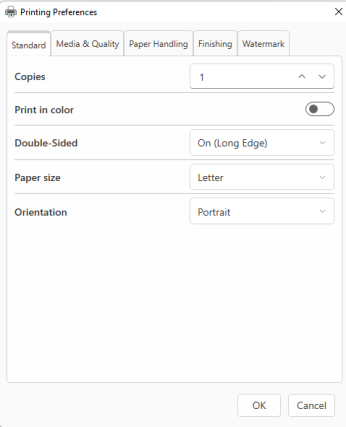
IPP Class Driver Checks Printer Capabilities
The IPP Class driver for Secure Print Direct checks the printer's capabilities and shows only the finishing options that the printer supports. Users won't see unsupported finishing options when printing. For example, if a printer is limited to monochrome (Black and White) printing, the color option won't be available by default. This is designed to enhance user experience and minimize unnecessary costs associated with incorrectly printed documents.
The following printer capabilities are checked:
-
Color/Mono
-
Double-Sided
-
Paper Size
-
Input Tray
-
Paper Type
-
Output Tray
-
Collate
-
Staple
-
Bind
-
Punch
-
Booklet
Notes:
-
Checking printer capabilities occurs during queue installation rather than when a user starts a print job.
-
Changes to printer capabilities, whether removed or updated, will not take effect after the queue is installed. To apply the changes, the queue must be deleted and then re-installed.
-
In the following example, one printer supports color, while the other does not. The Print in color option is not displayed on the user’s Printing Preferences dialog box for the printer that does not support color.
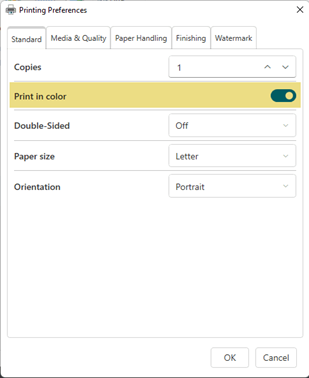
|
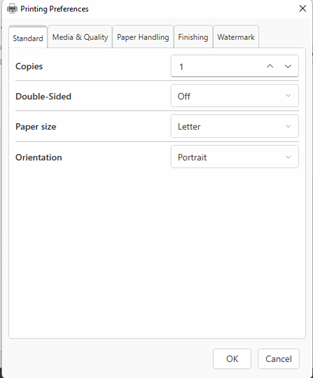
|
Watermark
See Watermark for more information
Note: Watermark is not supported on Microsoft IPP Class Driver. It's only supported on HP IPP Class Driver which is typically installed on Windows 10.
Note: Secure Print displays all print options (such as paper size, color or monochrome, and duplex printing), whereas Secure Print Direct checks the printer’s capabilities and shows only the options it supports.
Update Frequency for IPP Auto-Install Queues
The HP Insights web console includes a print queue setting (called “Applied”) that controls the timing of updates applied to print queues on user workstations (user’s printing preferences).
The "Applied" Print Queue setting in the Direct > Direct Printers > Print Queues tab of the web console presents options ranging from 15-minute intervals, 30-minute intervals, and 2-hour increments, extending up to 12 hours, for applying updates, in addition to "New Install only" and “Every Day options.
User Workflow
-
An admin sets the Applied setting for an auto install queue to Every 15 minutes.
-
Initial Configuration: A print queue is installed on a user's workstation with a default setting of “Color”.
-
The user changes the setting to "Mono: and prints. Any documents printed before the 15-minute interval will use the "Mono" setting.
-
After 15 minutes, the user attempts to print another document. The print queue automatically reverts to the initial setting of "Color" overriding the user’s "Mono" selection.
Note: The Applied settings apply to “Auto-Install” queues only.
Related Topics: