Inviting Guest Users
Note: Employees would have to be created as a System user in HP server to invite Guests.
After enabling guest printing, an employee can now invite guest users.
1. In the Secure > Invite screen, go to the Invite Guests section.
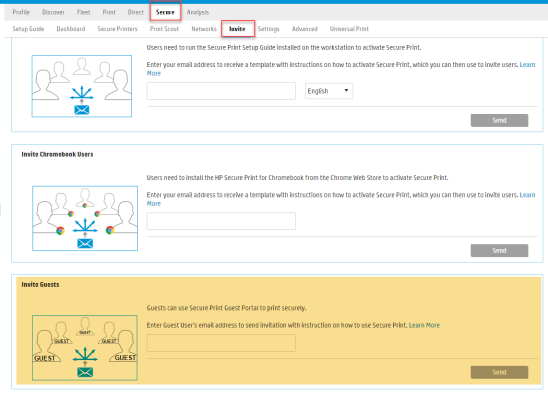
2. Enter the guest user's email address to send invitation with instructions on how to use Secure Print.
3. Click Send.
4. The guest user receives a Guest Print invitation email. This invite includes a link to the Secure Print Guest portal. It also includes instructions on how to use the Guest Print system. For information on how to print as a guest, refer to the How to print documents as a guest user.
Related Topics